Help Docs
MacENCx64 Online Documentation
NavStation Chart Account
NavStation’s chart service combines our on-line ChartStore, our cloud-based account management, and MacENCx64 NavStation Chart Account manager to provide an end-to-end automated marine chart provisioning experience.
We provide S-63 Encrypted, professional grade IHO Standard S-57 Vector ENCs delivered automatically to your Mac. Your purchased chart content is managed across your entitled devices with automated updates.
Free United States NOAA ENCs are also managed here (download, install, update, and remove).
Chart Account Setup
Account setup is a one time action done from within MacENCx64 Release v9.4 and newer. MacENCx64 is licensed for up to two active machines concurrently. Your license is “node-locked” which means the installation is activated for the unique computer hardware ID it is installed upon. Any purchased chart content is also node-locked. That means your software and charts only work on the one or two Mac computers you’ve activated.
On the first Mac you install and launch MacENCx64 Release v9.4 and newer, the application will detect whether or not you have a NavStation Chart Account. MacENCx64 will ask to create a new account if you don’t have one. The app will launch our authorization web page, collect your email and password, then create your Chart Account in the Cloud.
On each installation of MacENCx64, we “connect” your device to your account. The first device is connected when you do the Create Account setup steps and subsequent devices connect themselves automatically and silently when you start them for the first time. Setup is complete when the Cloud account is created and at least one machine is connected.
You can add a second installation of MacENCx64 right away or at a later time of your choosing.
Setup Steps
Beginning with a first time install of or upgrade to MacENCx64 Release v9.4 and newer, the app will offer you the option to create your chart account. This window will appear shortly after you start the app:
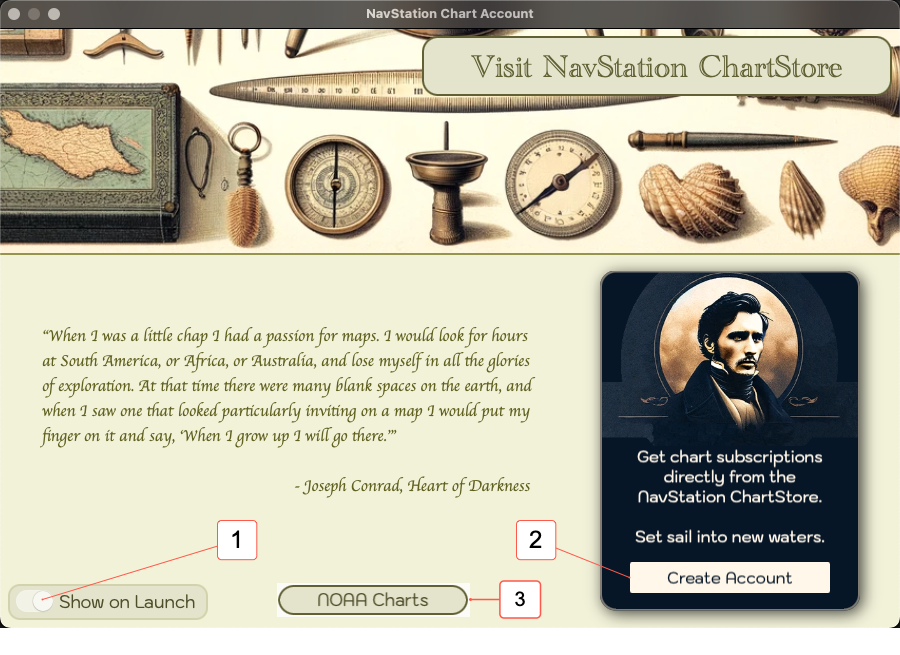
The invitation screen has three controls:
1) Show on launch switch - Default is on which will display the invitation each time you run the app until you either slide the switch to off or create your account.
2) Create Account - This button will launch the authorization website in your browser.
3) NOAA Charts button - Opens the free NOAA chart window.
Turning off Show on launch will halt the invitation popups. You can still find this screen by selecting File -> NavStation Chart Account from the main menu bar should you decide to create your chart account at a later date.
NavStation Chart Account is OPTIONAL
Chart account creation is completely OPTIONAL, has NO OBLIGATION, and is FREE. NavStation LLC does not share or sell your credentials nor do we use your chart account information for any purpose other than to manage chart content on your behalf. See our privacy policy here: Privacy Statement ![]() .
.
You can access our Free NOAA ENC Charts with or without account setup.
Create Account
The Create Account button brings you to our authorization website.
At the Sign Up screen enter your email address and a new password. You can also Continue with Google to use your Google credentials instead.
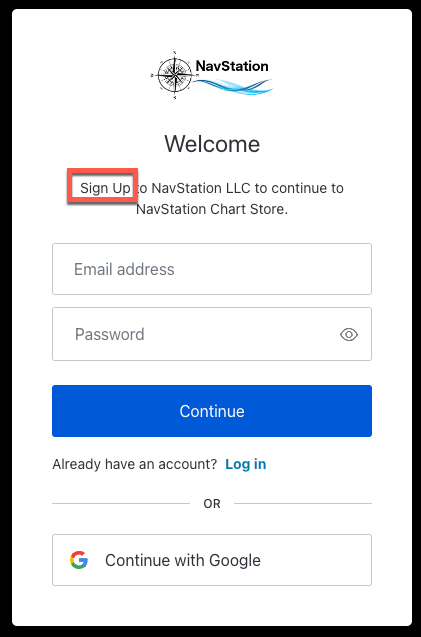
After Sign Up, we’ll direct you to the NavStation ChartStore page. You can return here any time in the future from the File -> NavStation Chart Account menu option Visit NavStation ChartStore in the app.
Purchasing Charts
NavStation LLC sells and distribute S-63 Encrypted S-57 Vector ENCs in partnership with ChartWorld ![]() . ChartWorld branded charts and C-MAP Professional + Charts are available from the NavStation ChartStore and are automatically managed in your Chart Account.
. ChartWorld branded charts and C-MAP Professional + Charts are available from the NavStation ChartStore and are automatically managed in your Chart Account.
Other ChartWorld catalogs are available directly from ChartWorld and can be installed manually using original Chart Manager functionality.
NOTICE: We can’t remove charts from your device(s) after purchase so must enforce a NO REFUNDS POLICY. If you are unsure, pease do not buy.
Subscription periods are one year during which you receive regular chart updates as they change directly to MacENCx64. The ChartStore will send email confirmation of your subscription purchase along with information about how to manage your subscription. Our payment provider, FastSpring, will alert you at renewal time where you will have the option to renew or cancel. At all times, you do have complete control over subscription renewals and can cancel at any time.
Immediately after purchase, NavStation cloud services will begin provisioning your charts for download into MacENCx64. Provisioning can take between two minutes to 24 hours with the vast majority averaging less than 5 minutes. First time purchases take a bit longer than the rest.
MacENC Automated chart management
MacENCx64 will silently check your chart account every time you start up the app and your Mac has an active internet connection. New purchases and updates that are provisioned and ready will be downloaded and installed automatically.
Any installed free NOAA ENCs will be checked for latest revision and automatically downloaded and updated.
You can view your NavStation Chart Account data, see status, and watch any in-process activity such as downloading and installation. Choose File -> Chart Manager menu options then click NavStation Chart Account .
NavStation Chart Account window detail
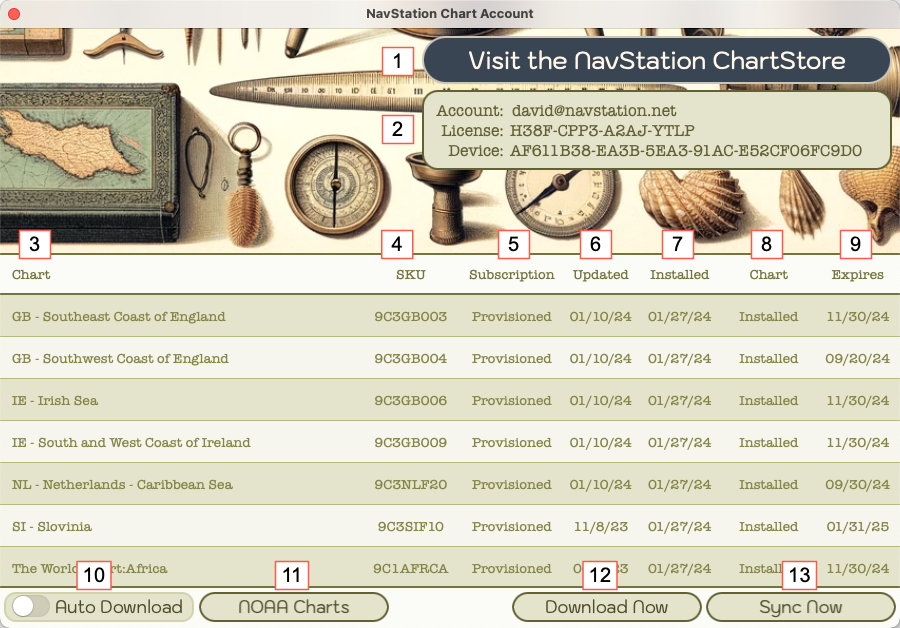
-
Visit NavStation ChartStore - Button launches NavStation ChartStore web page.
-
Chart Account - Account data (email, MacENCx64 License Key, and Unique Device ID of your Mac).
-
Chart Name - Title of your purchased chart.
-
SKU - Unique reference number for the chart subscription product.
-
Subscription - Status of your chart subscription.
-
Updated - Latest (newest) date your chart content was updated in Cloud.
-
Installed - Most recent installation date (new or update).
-
Chart Status - Application status of your content on your Mac (details on status values below).
-
Expires - Expiration of your subscription (when updates cease)
-
Auto Download switch - Slide ON for automatics, OFF for manual. Default is ON.
-
NOAA Charts button - Opens the free US NOAA Chart window.
-
Download Now button - Manual download action, only appears of Auto Download switch is OFF.
-
Sync Now button - Manual request to sync new purchases (for the case when you make chart purchases while MacENCx64 is still running, you can force a re-sync of your new content).
You may wish to control the automatic checks, download, and installation of your content depending on circumstance. Common scenarios are high-cost mobile roaming network service near shore or blue water low-bandwidth satellite service while under way. Sliding the automatic switch to the OFF position will stop the in-app automatics and enable a manual Download Now button. In this setting, you can postpone network activity and kick it off when you have a less expensive, higher bandwidth option such as Marina, Harbor, Cafe, or Hotel WiFi.
NavStation Chart Account window status
The NavStation Cloud service provides the following status indicators in the Status column:
-
Purchased: You have completed a chart subscription purchase from the NavStation ChartStore recently and the Cloud service provisioning is under way.
-
Provisioned: The Cloud service has completed back-end provision tasks and your chart content is available for download and installation.
-
Expired: Your chart subscription was not renewed and update service has expired.
MacENCx64 in-app automatics maintain their own status in the Chart Status column:
-
Un-provisioned: The Cloud service status is still “Purchased” and not ready for download and install.
-
Provisioning: MacENCx64 has triggered an update process to fetch the latest chart(s) and permit(s) and is waiting for the Cloud service to complete that task.
-
Downloading: MacENCx64 has the links to the new or updated charts and is downloading, unzipping, and installing them into Chart Manager.
-
Installed: All action is complete and your charts are ready to use. The Installed Date column indicates the last time an update was installed.
Node-Locked Licenses, chart content, and expired subscriptions
Your MacENCx64 license, as noted, is good for two concurrent installations on two Macs. Your NavStation ChartStore purchases are also licensed for two devices. Your NavStation Chart Account will maintain your charts on each of your two active devices automatically.
There are scenarios where node-locked licenses, node-locked chart content, and chart subscription expiry can complicate things:
Upgrade or transfer to new Mac
MacENCx64 uses a license management system that allows you to easily transfer your software license to another Mac. You have the ability to de-activate old hardware devices so that you can activate on new equipment and stay within the two installation maximum per license.
Your S-63 Encrypted Charts are less flexible. Active chart subscriptions can be re-packaged for your new machine; however, it is a manual process between NavStation and ChartWorld. If you migrate MacENCx64 to a new machine, open a NavStation Service Desk (Support) ![]() ticket and request to get your charts activated for the new device.
ticket and request to get your charts activated for the new device.
Expired chart subscriptions
MacENCx64 does NOT enforce restrictions on expired chart content. That means you can continue to view and use charts even after the update subscription has ended. Here are limitations, consequences, and a warning:
-
Limitations: Expired charts cannot be installed on a new or different Mac. Only active subscriptions can be moved as noted above. As long as your Mac, MacENC, App Preferences data, and Chart files remain intact, you can view and use expired charts.
-
Consequences: NavStation and ChartWorld only host and service your ACTIVE on-line subscription content in the Cloud. Expired charts cannot be re-downloaded and installed from your NavStation Chart Account as a result. In the event you loose data (Damaged filesystem, defective HDD, accidental delete), only a restore from backup (e.g., Time Machine) including your chart folder and ~/Library/Preferences folder can replace your expired content.
-
Warning: The older expired charts become, the greater changes in conditions in the real world can render the charts increasingly inaccurate. Depth soundings, wrecks, storm damage, changes to ATONs, commercial traffic lanes, ports, and facilities are all types of real world change that can inconvenience you at best or imperil your vessel and crew at worst. Please be safe. Do the right thing.
Free United States NOAA ENCs
Free US charts are available with or without chart account setup and also during trial period. From the NavStation Chart Account window, click the NOAA Charts button to display the US Coast Guard District map window. Use the Back button to return to the NavStation Chart Account window.
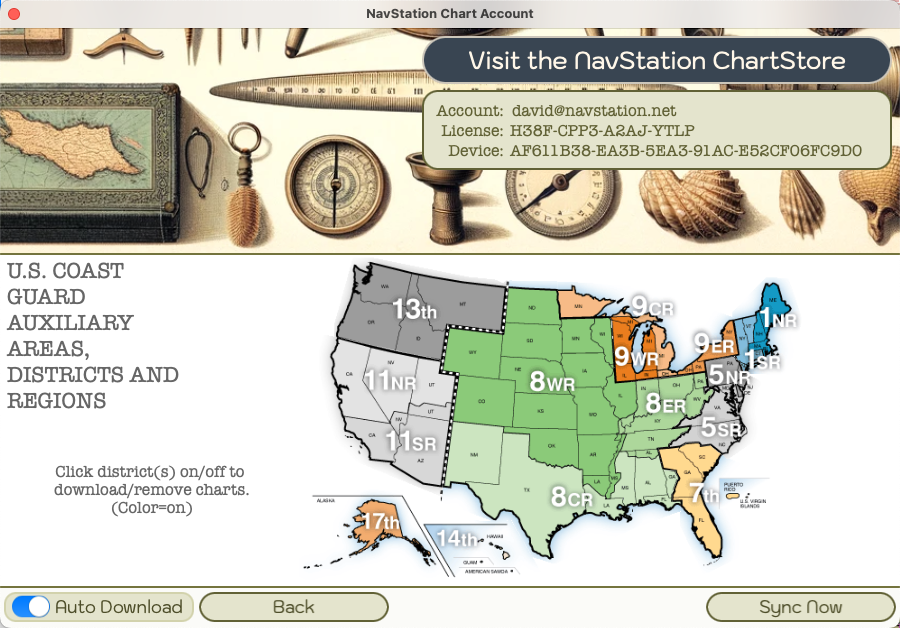
The map is divided into clickable areas for each of the nine US Coast Guard Districts. Click a district to activate or deactivate. Active areas will light up colored, inactive districts remain gray. MacENCx64 will automatically download and install all NOAA ENCs for areas set active. Deactivating a district removes the charts for that area.
MacENCx64 will check the NOAA site for the latest updates and automatically refresh your charts for those districts you have set to active.