Help Docs
MacENCx64 Online Documentation
Using Chart Manager
MacENCx64 provides flexible methods to manage charts:
-
Manual installation from 3rd party online chart sources for supported chart formats.
-
NavStation Chart Account - Automated update, download, and installation of your NavStation chart purchases and Free NOAA ENCs. (See NavStation Chart Account help topic)
Supported Chart Formats
- S-57 ENCs (Vector Charts)
- S-63 ENCs (encrypted Vector Charts)
- RNCs (Raster Charts)
See the Current List of Supported Chart Providers ![]() online.
online.
Managing Charts Overview
MacENCx64 defaults the chart location (via the NavStation Chart Account and the NOAA Download Manager) to your ~/Documents folder in a folder named Charts. Earlier versions, when charts were installed exclusively manually, the recommended folder would be ROOT (based on chart type, ENC_ROOT and RNC_ROOT). Many zip files still contain ROOT directories in them.
The best method is to create folders for charts by type and then by region and then unpack catalogs or folders beneath those.
Here is an example directory setup:
(your user home directory)/Documents/Charts
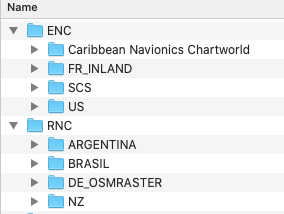
If you manually set up ENC and RNC directories, Download Manager will unpack charts in named region folders beneath them automatically.
If you create region directories for your manually installed charts in the same fashion, you will have a neat and organized chart catalog. Much more manageable this way.
Using Chart Manager
Chart Manager is accessed from the File menu. File -> Chart Manager or from the keyboard Command F .
Chart Manager Screen
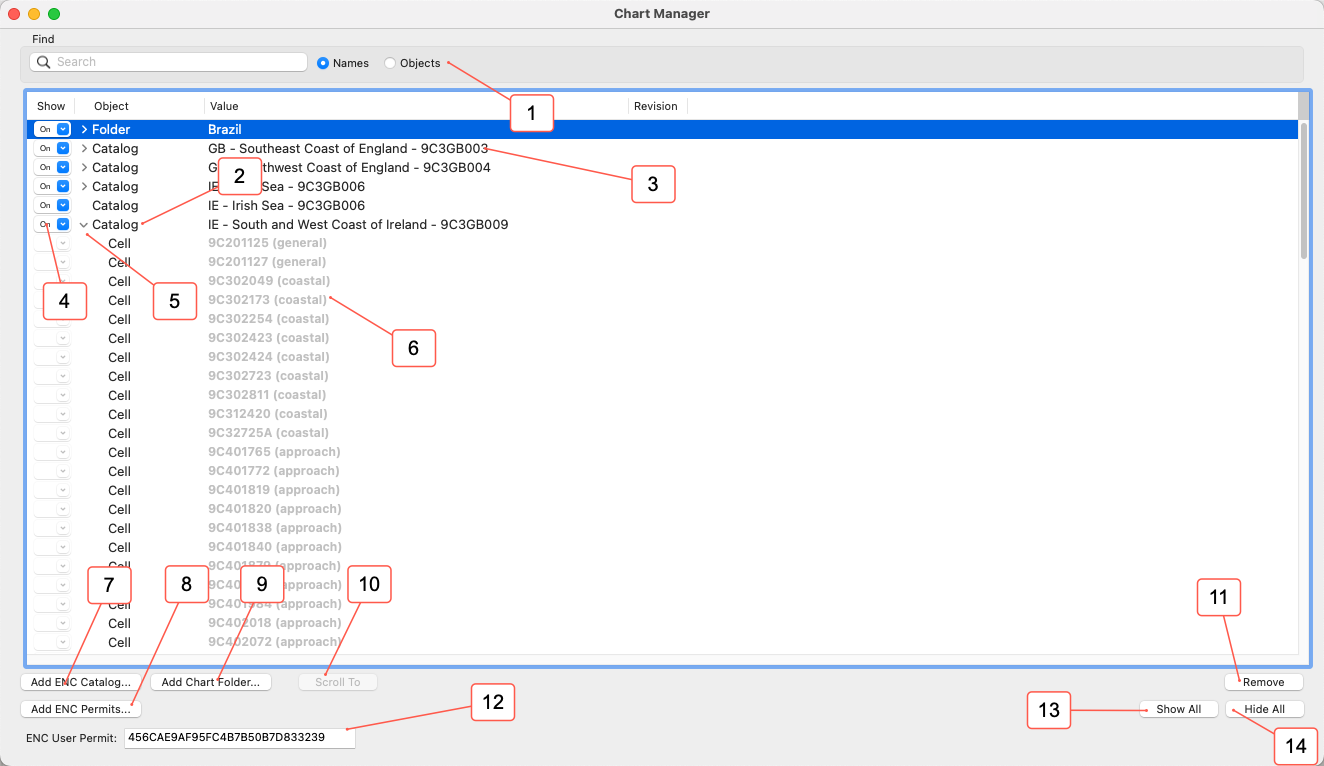
- Select Name or Objects view
- Object type (folder for RNCs, Catalogs for ENCs)
- Name of chart or folder on disk containing the chart pack
- Show (on/off) selector. Allows selecting among installed charts for active display.
- Twistie triangle to expand active charts and view object detail
- Object detail
- Add ENC Catalog button
- Add ENC Permits (used for S-63 encrypted charts)
- Add Chart Folder (for RNCs)
- Scroll to the selected object
- Remove (un-install) a chart package.
- 3rd Party ENC User Permit (used to purchase S-63 encrypted charts)
- Show All button (sets all “show” column items to on)
- Hide All button (sets all “show” column items to off
ENC Permit Usage
S63 Encrypted ENC files are available online from a number of sources. One popular source that directly supports MacENC is ChartWorld ![]() . There are two parts needed to use these charts:
. There are two parts needed to use these charts:
-
3rd Party ENC User Permit. This code is generated upon request and then, once issued, displayed in the Chart Manager window. We no longer generate these for every device now that our ChartStore provides charts with automated permitting. Please, only request a 3rd Party ENC User Permit if you are READY TO BUY an S-63 chart from another provider. You will need this key code to create your vessel profile at any vendor (including Chartworld) that uses S-63 and you will need one from each active device if you have more than one. As you go through the purchase procedure, you will be asked for your User Permit. Copy and paste the permit code from Chart Manager to fill out this value. That Permit is specific to your installed MacENC software and the hardware of your Mac. If you upgrade to a new Mac, you must request a new permit and update your “vessel” with the 3rd party chart vendor.
-
ENC Permit. This is the vendor provided chart permit file. You will need this file and your purchased charts to install. Install is two steps: Unzip the charts to a directory and Add ENC Catalog then unzip the permit file and Add ENC Permits... . MacENCx64 will add this file to your permits file and thus unlock the encrypted charts. Detailed, end-to-end steps using Chartworld as an example can be found in this knowledge base article: Chartworld.com how-to guide
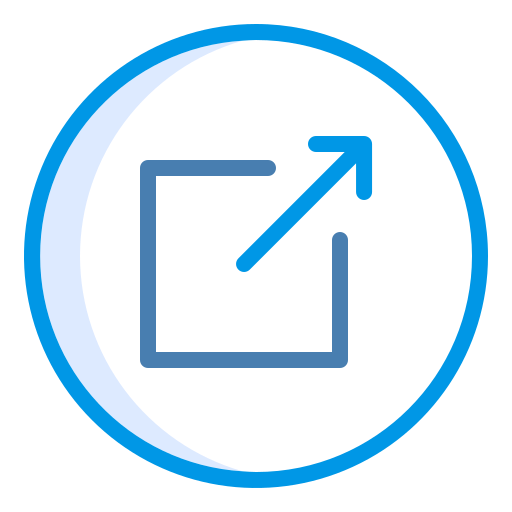
Manually Installing Vector ENCs
MacENCx64 is compatible with vector format S-57 ENC. S-57 ENCs are distributed in catalogs (folders) with chart files and a single catalog index file. Copy or download the ENC catalogs to your hard drive preferably to a folder in your home folder.
Before ENC's can be displayed, they must be added to the Chart Manager. Select menu items File -> Chart Manager. Click Add ENC Catalog... to add a catalog to the chart list. Navigate to your charts folder and in the /ENC_ROOT find the CATALOG.031 file. If a CATALOG.031 file does not exist for the charts, then pick the FOLDER where the .000 files are located and a new CATALOG.031 will be created and added to the Chart Manager. (this is an uncommon scenario)
Use Remove to unlist a selected catalog from chart manager. (NOTE: Removing only deletes the reference to the charts in the Chart Manager listing. The files are STILL ON YOUR HARD DRIVE. You would need to use Finder to manage those folders if you wish to send them to the trash).
Select the twistie  triangle icon to list the cells contained in the catalog.
Some ENC's require Cell Permits to be used. The Add ENC Permits button can be
used to add Cell Permits. The permits will be in files named ENC.PMT or PERMIT.TXT. Once
added, these files are no longer used by MacENCx64, but should be kept for backup purposes. A good
place to keep permit files is in the chart folder where you unpacked your catalog.
triangle icon to list the cells contained in the catalog.
Some ENC's require Cell Permits to be used. The Add ENC Permits button can be
used to add Cell Permits. The permits will be in files named ENC.PMT or PERMIT.TXT. Once
added, these files are no longer used by MacENCx64, but should be kept for backup purposes. A good
place to keep permit files is in the chart folder where you unpacked your catalog.
The Scroll To button will display the selected cell. Then selecting the twistie  triangle icon for the displayed cell will list all the objects in the folder. Selecting an object then pressing Scroll To will center the cell on the navigation chart to the selected object.
triangle icon for the displayed cell will list all the objects in the folder. Selecting an object then pressing Scroll To will center the cell on the navigation chart to the selected object.
The find entry field can be used to filter which cells are listed. Selecting the Names radio button lists only those cells that name match the criteria in the find entry field. Selecting the Objects radio button lists only the cells that have a specific object with a matching name in them.
Double clicking on any cell name will display selected cell. Double clicking any object will scroll the chart to the object.
Manually Updating ENCs
One of the benefits of the ENC's is their easy ability to be updated. Follow these steps to update the ENC's:
If the updates are not a complete ENC set, but instead just a partial set. Normally indicated by the terms "Update" either at the ENC download site or on the ENC CD, then follow these steps:
-
Create an Update folder different than your original folder and copy/unpack the update catalog into that folder.
-
Select any previous update Catalogs and remove them with the Remove button.
-
In the Chart Manager Select Add ENC Catalog... button to add the update catalog to the chart list. Pick the CATALOG.031 from the update ENC_ROOT folder.
-
Make sure to add any permits that accompany the update with the Add ENC Permits button.
In the case of a complete update, just remove the old catalog, replace with new.
For ChartStore Account controlled catalogs, all of these steps are automated.
Installing Raster RNCs
MacENCx64 is compatible with raster format (RNC) charts. Copy or download the charts to your hard drive preferably to a folder in your home Documents folder. Before Raster Charts can be displayed, they must be added to the Chart Manager. Select from menu File -> Chart Manager. Select the Add Chart Folder button to add a folder to the chart list. Select the folder with the charts (.kap, .cap, .bap, or .nos/.geo files). Use Remove to unlist a selected folder. Select the twistie  triangle icon to the list the charts contained in the folder.
triangle icon to the list the charts contained in the folder.
Raster charts overlay ENC cells if you have the view turned on and the area of display contains BOTH ENCs and RNCs. The Raster Chart menu item in the View menu toggles the display of raster charts. Raster Charts are displayed by the Original MacENC Render Engine for this release so you must toggle OFF the New Render Engine and toggle ON Raster Charts to view them.
Chart Manager usage:
Chart manager defaults to the Names view. Also available is the Objects view. Those are selectable via radio buttons at the top of the window. There is a search window that allows you to drill down in the catalog of installed items in either view.
The find entry field can be used to filter which charts are listed. Selecting the Names radio button lists only those charts that name match the criteria in the find entry field.
The Scroll To button will display the selected chart.
Double clicking on any chart name in the Chart Manager will display selected chart.
Show column. On the far left you will find a show column and each catalog or folder entry will have a drop-down selection for either On or Off. By default, most new entries are set to ON. Selecting On will tell MacENC to load the folder or catalog contents with all the chart files in the directory. MacENC maintains this index of all “On” chart folders/catalogs in memory. The fewer items loaded the faster MacENC will render, zoom, and scroll the installed charts.
Best practice is to only turn ON just those catalogs/folders that you intend to plan with or navigate on at any given voyage. You can turn them on and off at will. Keep only the ones you need turned on to get the job done.