Help Docs
MacENCx64 Online Documentation
Connecting to an AIS Receiver/Transponder or RADAR
An AIS (Automatic Identification System) receiver/transponder or RADAR can be connected to your Mac. The NMEA data can come through a serial port, an NMEA to PC interface, or over TCP/IP. (See connections overview section on methods to connect)
Select menu item AIS/RADAR -> Connect. If the Settings drawer is not open, select Settings to open it. In the Settings drawer the correct serial port and rate can be selected OR set the Use GPS Port checkbox to use the same connection configured for the GPS. You can optionally set Use Instruments Port to use the same connection for Instruments if you have separate connections for Instruments and GPS.
[Note: If Simulate is selected on the GPS menu, simulated RADAR values will be displayed on the AIS/RADAR panel.
If the AIS receiver or RADAR is properly connected and is transmitting
NMEA data then the AIS panel will display the received data. A good connection will be indicated by a green icon ![]() next to Settings on the AIS/RADAR panel. If a red icon
next to Settings on the AIS/RADAR panel. If a red icon ![]() is seen it most likely indicates the rate selected in the Settings drawer is not the same as the AIS receiver/RADAR or the AIS receiver/RADAR is not transmitting NMEA data.
is seen it most likely indicates the rate selected in the Settings drawer is not the same as the AIS receiver/RADAR or the AIS receiver/RADAR is not transmitting NMEA data.
If the icon shows only yellow ![]() it indicates NMEA data is being received, but it cannot be interpreted. Symptoms of this include incorrect rate or an AIS receiver or Radar is not transmitting the NMEA data that MacENCx64 can interpret. Note: Most AIS receivers only transmit NMEA data when there is AIS data received so icon may stay red until some AIS data is received. Note: RADAR requires the GPS panel be opened (via menu item Connect on the GPS menu) and a current position is transmitted from the connected GPS.
it indicates NMEA data is being received, but it cannot be interpreted. Symptoms of this include incorrect rate or an AIS receiver or Radar is not transmitting the NMEA data that MacENCx64 can interpret. Note: Most AIS receivers only transmit NMEA data when there is AIS data received so icon may stay red until some AIS data is received. Note: RADAR requires the GPS panel be opened (via menu item Connect on the GPS menu) and a current position is transmitted from the connected GPS.
An AIS transponder can be used in lieu of a GPS receiver for real-time position plotting. This is accomplished by not opening the GPS panel and only opening the AIS/RADAR panel and connecting to an AIS transponder. Your own position, speed and course will be displayed in the AIS/RADAR panel Target list.
Select the Transparent checkbox to make the AIS/RADAR panel semi-transparent.
The Monitor button will open/close a drawer that displays the raw NMEA data. Use the Start button to enable output and the Clear button to erase the contents. If the AIS receiver is properly connected you will see a stream of NMEA data displayed when Start is selected.
The More Info... button will display the call sign, mmsi, position, destination and closest point of approach of the selected target if available.
The Scroll To button will scroll the chart to the selected target.
Select the Connect at Startup checkbox in the Preferences window to have the AIS/RADAR panel automatically open when MacENCx64 is started.
The positions/targets received from the AIS receiver or RADAR will be plotted on the open chart if Show Underway or Show Stationary is enabled on the AIS/RADAR menu. Any position that is not updated or lost within five minutes will have its fields and position icon turned gray to note its expiration. Any position that is not updated within 15 minutes will be removed. AIS Targets will be plotted in two sizes: Small for vessels less then 200', Large for vessels of greater length. AIS Class B targets will have their position dot plotted in magenta.
command click on a position/target name on the chart and it will be selected in the AIS/RADAR panel.
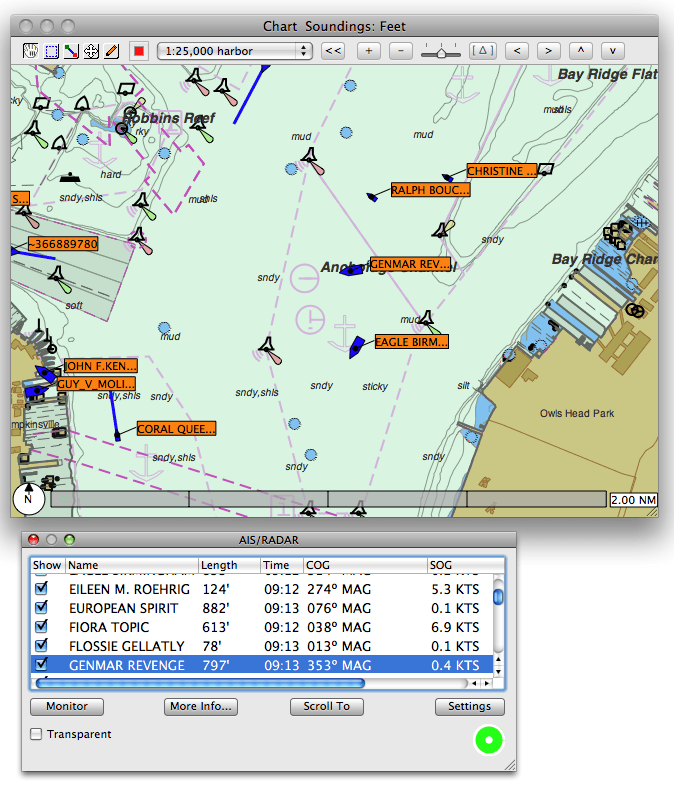
Use the Proximity Alarm on the AIS/RADAR menu to enable an alarm to activate when any position/target is within AIS Proximity distance set in the MacENCx64 preferences panel.