Help Docs
MacENCx64 Online Documentation
Chart View Heads Up Display (HUD)
New Render Engine preview is now front and center. On first launch, we default to the new rendering system. We still include the Original MacENC Render Engine as an option. You can switch between them using the view menu option: View -> New Render Engine or pressing Command D . Either toggles between old and new. Whichever choice you’ve made, will be remembered on next start up.
NOTE Raster Charts are only viewed using Original MacENC Render Engine. To view them, make sure New Render Engine is toggled OFF (no check) and Raster Chart is toggled ON.
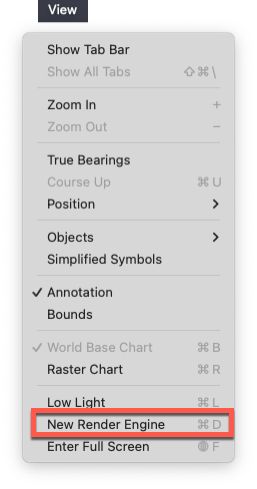
New HUD
With the New Render Engine come new features for the main chart view including the Heads Up Display (HUD). Portions of the HUD function in both OLD and NEW render mode. Some functions that were delivered in separate windows are now consolidated into the HUD in MacENCx64 v10.x. Here is a survey of the changes:
Original Function Group (v9.x)
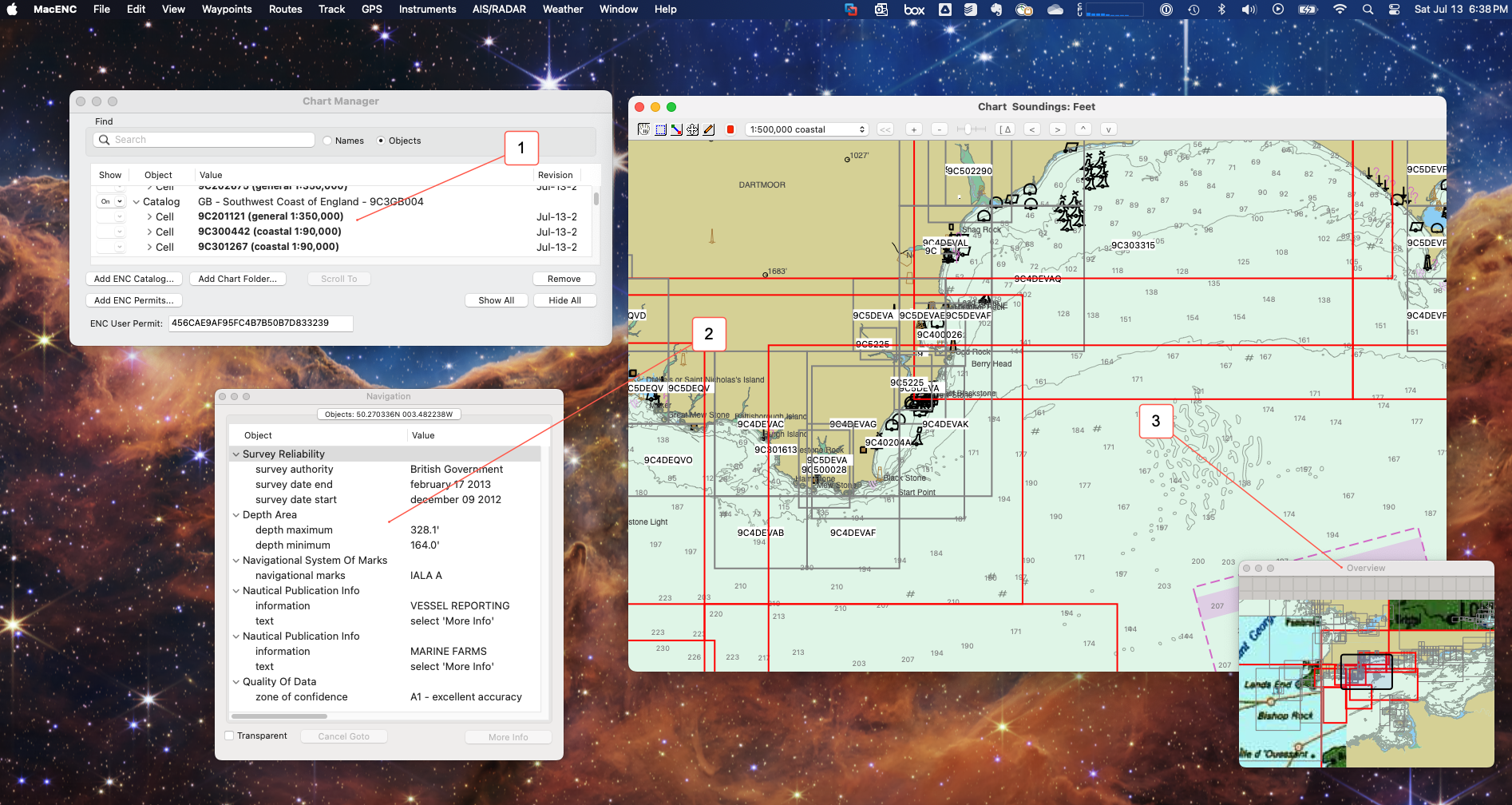
The main chart view window worked collectively with the chart manager window, the Navigation window, and the overview window. Each function in the following way:
-
Chart Manager Active Cells - Chart manager in Objects view shows the active chart objects in the main chart view window. These are active in view but may be obscured by other objects in the same view depending on the scale of the respective charts.
-
Navigation Window chart object information - Navigation window shows extended data about chart objects when you select them. This covers everything from ATONs to soundings to warning areas.
-
Overview Window - Provides a zoomed out view in miniature of the chart view area and allows large scale scrolling of the main chart view.
New Function Group (v10.x)
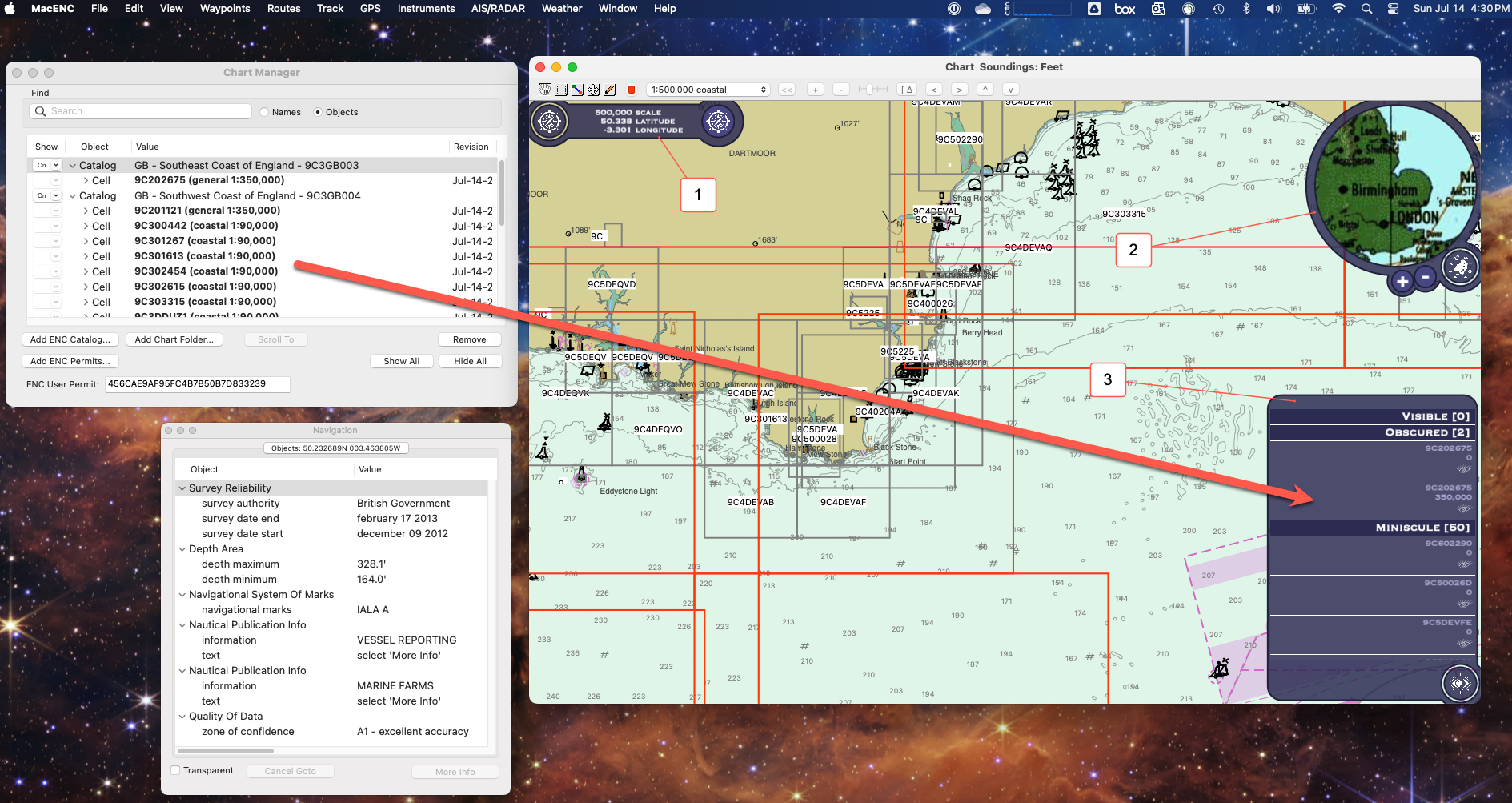
The main chart view window while in OLD render engine mode changes the function group in the following ways:
-
New scale widget - Shows the current scale zoom level (same as the selector above) and adds latitude and longitude coordinates for the direct center of the chart view window.
-
New Mini-map widget - Replaces the old Overview window. It provides the same function as the old overview (large scale scrolling) and adds the ability to separately control the scale of the mini-map (+/-) and reduces display content for improved performance in New Render Engine mode.
-
Active Object widget - Displays a trimmed listing of the active chart objects in the chart view area. This is similar to the data displayed in Chart Manager Object view. Chart Manager still has this function; however, now this info is directly available in the HUD. In OLD engine render mode, this is just a list. New function is enabled in New Render Engine mode which we describe next.
New Render Engine & Full Function HUD
Turning on New Render Engine mode (View -> New Render Engine or pressing Command D .) Enables the full function of the Heads Up Display and switches rendering to our new engine.
New Render Engine
In MacENCx64 v10 we introduce a completely rewritten chart rendering engine for ENC vector charts. Features and full function are still under construction and will be added in future releases; but, we wanted to offer an optional preview of what we have so far. Key visible changes:
-
Your existing ENCs and any new you may get are now rendered in beautiful and modern four color relief.
-
Corrected ATONs and other chart objects to S-57 S-52 specification (work in progress, expect new and better detail over future releases).
Under the covers:
-
Real time multi-threaded rendering engine. We live render ENC vectors and generate image tiles just in time for the appropriate view area.
-
Built for performance optimization. We are still tuning the performance but you can get a feel for where we are headed in this preview.
Full Function HUD
New Render Engine mode turns on the full HUD function . In addition to those described above, These are the added features:
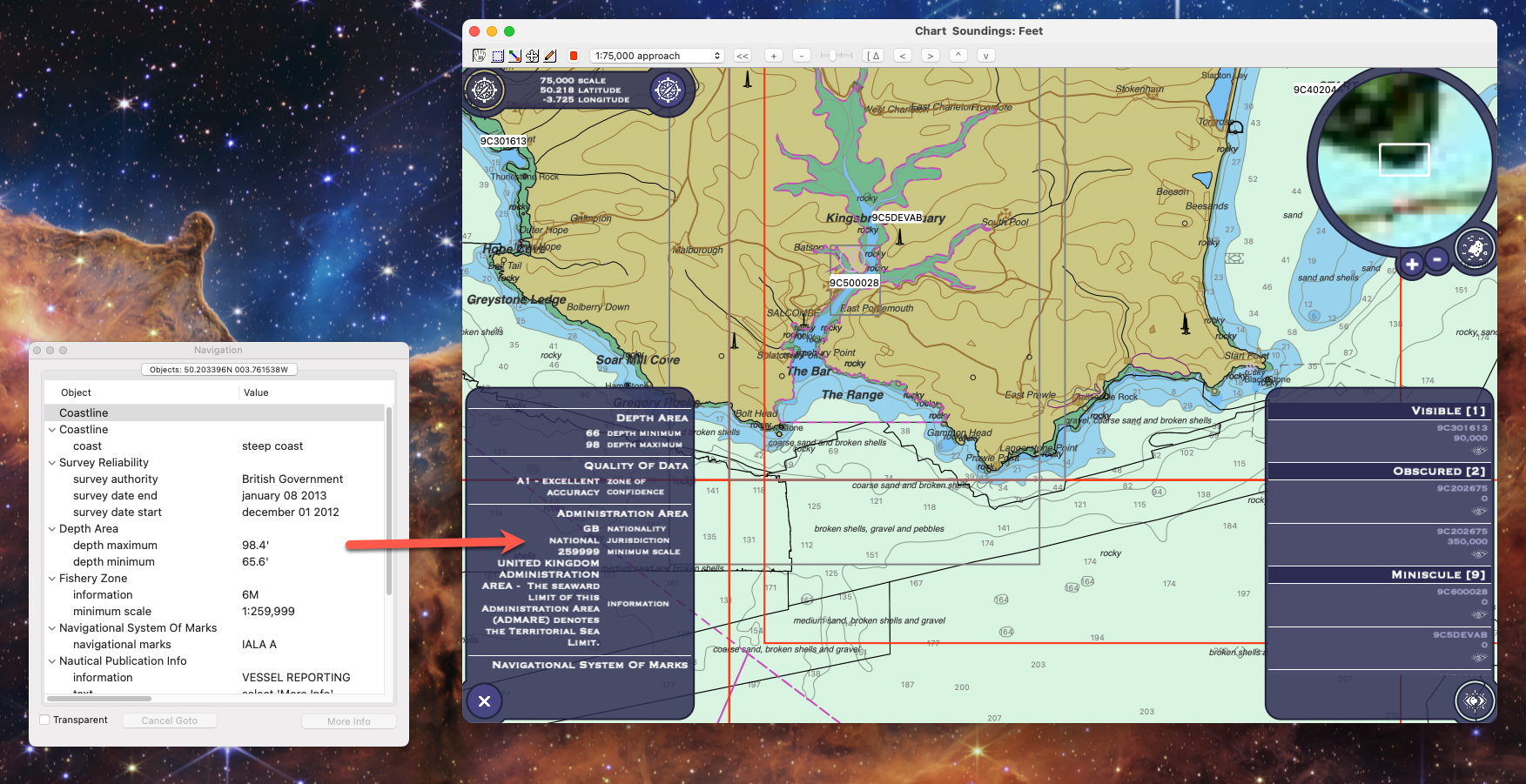
Navigation information moves to the Infomation widget in the hud. New clean information formatting and for ATONs symbol icon in upper corner.
Active Object widget provides the list of objects but also aligned by Visible (rendered in display), Obscured (rendered but below in scale to visible objects), and Miniscule (Objects well below current scale and not rendered).
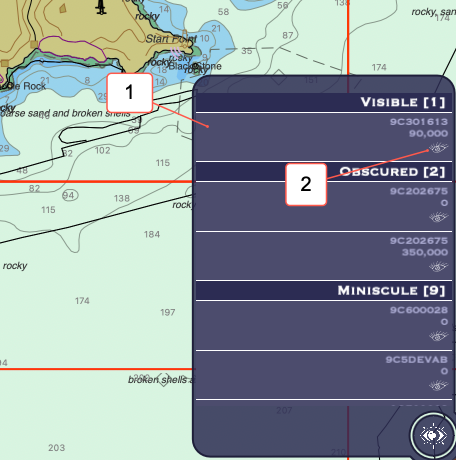
-
Clicking a Visible chart object from the list will briefly flash the entire corresponding chart object in the main chart display.
-
Clicking the eye icon in a chart object in the list will change from open eye to closed eye and turn off the corresponding chart in the main chart display.
The entire hud can be collapsed to free up visual space in the main chart view and individual widgets can aldo be minimized individually.
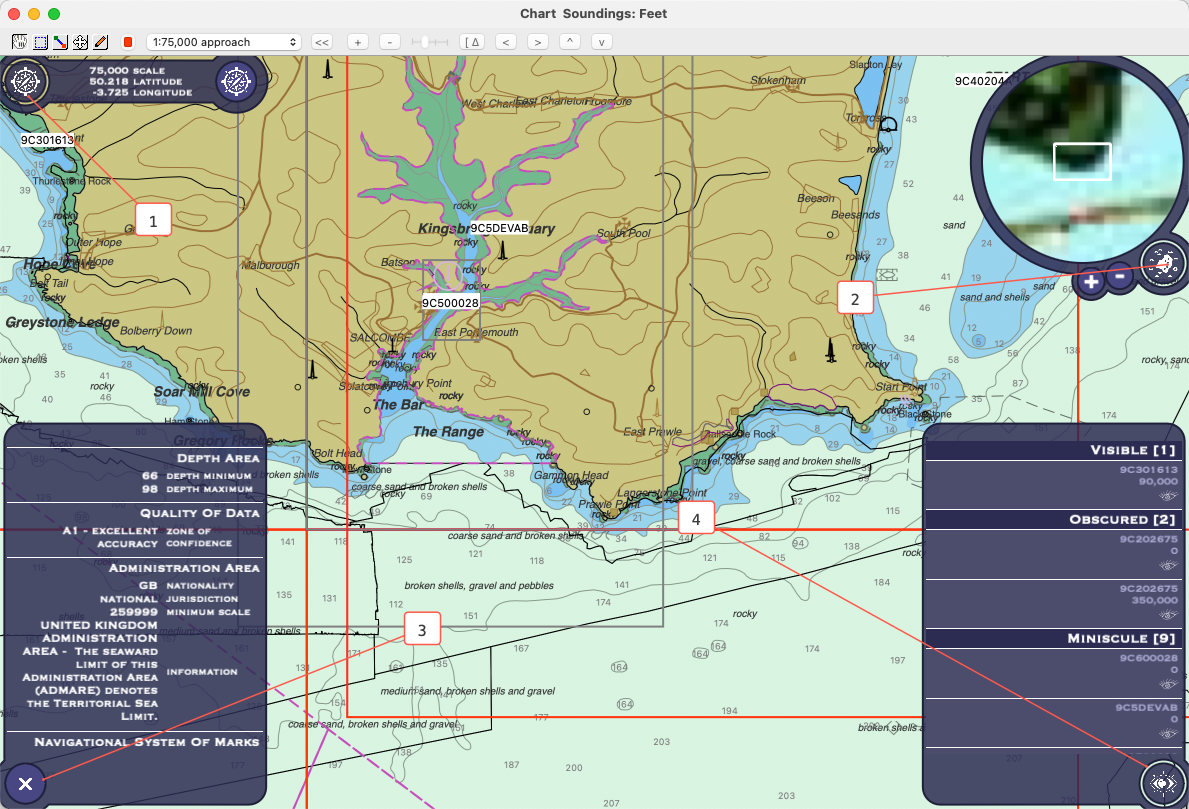
-
Collapse entire hud to a single button in upper left corner (all objects clear away, the helm icon restores the view).
-
Collapse the Mini-map widget to the map button (clicking map icon restores the mini-map).
-
Dismiss the information widget with the x button. This removes info completely. Select an object from the chart to see info again.
-
Collapse the Active Object widget to the eyes icon (clicking again restores).
New Switch “Double Click for Info” in View -> Objects sub-menu changes default launch info between single click to double click. Default is a single mouse or track pad click on a chart object with data will launch the information widget. Selecting (set check mark on) “Double Click for Info” changes that to a double click to launch. Subsequent selections of info using single click update the information widget just as in single click mode. The double click mode prevents accidental mouse clicks launching the information widget when mouse moving (panning) the chart view content.
Notes & Limitations: Object selection (on or off) is disabled in the New Render Engine mode. All objects are displayed by default. We’ll provide a new and detailed way to turn things on and off in a follow up release.
That’s it! Hope you enjoy the New Render Engine and Heads Up Display. We’ll be dropping incremental improvements in follow-on releases and eventually switch over to the new engine completely. For now you can switch between them and use either mode.